There are 2 ways to add markers to the map, by sign or by command
Adding a marker by sign
Place a sign in the location you wish to add a marker to.
Format the sign as follows:
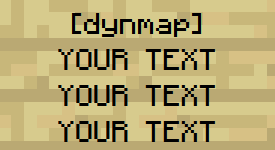
Your marker will then appear on the map
Deleting a marker
To delete a marker added via sign simply remove the sign
Adding a marker by commands
Danger
If you want your
[display-name]field to include spaces you must surround it with speech marks.Example:
/dmarker add "My Base" set:markers
Stand at the location you wish to add the marker and run:
/dmarker add [display-name] set:markers
Warning
This command is case sensitive, and needs to be copied exactly.
You need to replace
[display-name]with your marker’s text
Moving a marker
To move a marker’s location stand on the location you wish to move it to and run:
/dmarker movehere [display-name] set:markers
Warning
This command is case sensitive, and needs to be copied exactly.
You need to replace
[display-name]with your marker’s text
Deleting a marker
To delete a marker run:
/dmarker delete [display-name] set:markers
Note
If you forgot what name your marker has simply copy it from the live map